Votre panier est actuellement vide !
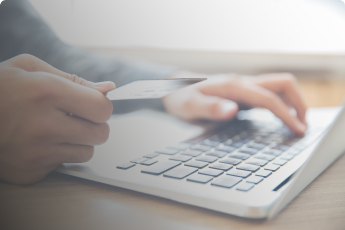
How to export your WooCommerce orders to EBP Accounting with « Accounting for WooCommerce »
How to export your WooCommerce orders to EBP Accounting with « Accounting for WooCommerce »
Do you have a WooCommerce online store and want to export your completed orders to your accounting software? Here’s how to do it!
Prerequisite: install the « Accounting for WooCommerce » extension
Download and install « Accounting for WooCommerce », in Freemium or Professional version (premium)
1. Configure your account codes on WooCommerce
General settings for your chart of accounts in WooCommerce
If you are using the free version of « Accounting for WooCommerce « , you can only set generic codes.
- In the WordPress administration interface, go to « WooCommerce> Settings », then to the « Accounting » tab

You can then define your accounting codes for each type of accounting information: products, taxes, shipping costs, payment methods, accounting book, cost accounting, depending on the payment methods, the status of orders etc.
- Status of orders to be exported: for each order status, you can define a different Accounting Account (Pending payment, In progress, Pending, Completed, Canceled, Refunded, Failed)
- For Products, define an Accounting Account and an Analytical Code by default
- For Customers, define a default Accounting Account
- For taxes and shipping methods, define a default accounting account, as well as an analytical code for shipments
- For your Promos, define an Accounting Account and an Analytical Code
- For your Sales Journal Code
- For exceptional credits and charges, define an Accounting Account
5 tabs are available, to allow you to edit the specific accounting codes for the different parameters that you have defined in WooCommerce:
- the countries
- taxes (types of VAT)
- shipping charges
- payment methods
In the Pro version
First, define general account codes, as explained above.
Then, for each of your products, you can enter an accounting code and a analytical code .
Your accounting in detail

Integrate your detailed chart of accounts.
Define detailed account codes for each product, taxes, shipping costs, payment methods, account book, analytical account codes
We recommend that you use import software if you want to fill in all the values quickly – especially if your product catalog is large. You can easily do this by using extensions to import / export your data, such as WP All Import.
2. Configure the data to export to EBP accounting
Go back to the settings of the « Accounting for WooCommerce » extension, from the WordPress administration: « WooCommerce> Settings », then in the « Accounting » tab
At the bottom of the general settings page, you can define the column headers of your export file, as well as their order .
Export what you want to what you want!

3. Export your entries from WooCommerce

To export your orders to your accounting software (EBP, Ciel or other), simply go to « WooCommerce> Export Accounting ».
Vous pouvez alors choisir ce que vous souhaitez exporter : You can then choose what you want to export:

Here are all the export criteria that you can configure:
- Start and end date of export, by choosing the date format
- Date: order, validation, payment, invoicing
- See the payment method, or not
- Part number (invoice or order number)
- Customers (by customer or by means of payment)
- Products (simple or detailed)
- Taxes (simple or detailed)
- Shipping methods (simple or detailed)
- Fill in the opposite amount with: empty box or « 0 » (according to your import preferences in your accounting software)
- Decimal separator type (period or comma)
- CSV separator (comma, semicolon, or tab [used for TSV format])
Export your assets
You can also export your credit notes to your accounting software, by clicking on the « Credit notes » tab (at the top of the page)

4. Import your file into EBP Accounting
On EBP Accounting , you can then import your file.
To do this, simply follow this tutorial on the EBP.com site . If you are on Mac, follow this tutorial .





