Votre panier est actuellement vide !
Discover how to hide categories and products for Woocommerce
Voir la fiche produit Prenez le plein contrôle de votre Woocommerce Avec Masquer les catégories et produits pour Woocommerceaccédez en un instant…
Promotion de 5% sur tout le catalogue avec le code : APPS2025 🚀
Valable jusqu’au 24/11/2025 inclus, hors promo déjà appliquées, code promotionnel non cumulable.


Do you have a WooCommerce online store and want to export your completed orders to your accounting software? Here’s how to do it!
Download and install « Accounting for WooCommerce », in Freemium or Professional version (paid)
If you use the free version of « Accounting for Woocommerce« , you can only define generic codes.
In the WordPress administration interface, go to "WooCommerce > Settings", then to the "Accounting" tab.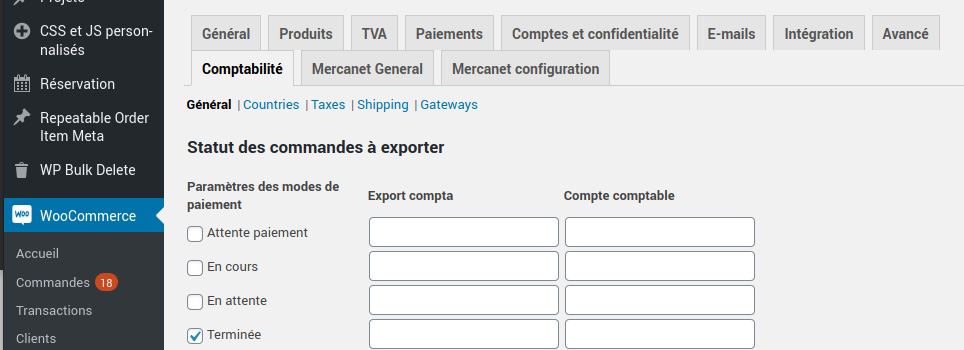
You can then define your accounting codes for each type of accounting information: products, taxes, shipping costs, payment methods, accounting book, cost accounting, depending on the payment methods, order status etc.
There are 5 tabs available, allowing you to edit the specific accounting codes for the different settings you have defined in WooCommerce:
First, define general accounting codes, as explained above.
Then, for each of your products, you can enter a accounting code and an analytic code.
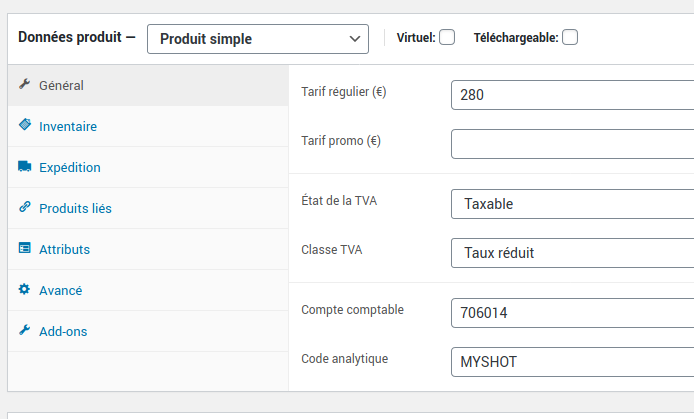
Define detailed accounting codes for each product, taxes, shipping costs, payment methods, accounting ledger, analytical accounting codes.
We recommend using import software if you want to enter all values quickly—especially if you have a large product catalog. You can easily do this using import/export extensions for your data, such as WP All Import.
Return to the settings for the « Accounting for WooCommerce » extension from the WordPress admin panel: « WooCommerce > Settings », then go to the « Accounting » tab.
At the bottom of the general settings page, you can define column headers from your export file, as well as their orders.
Export whatever you want to wherever you want!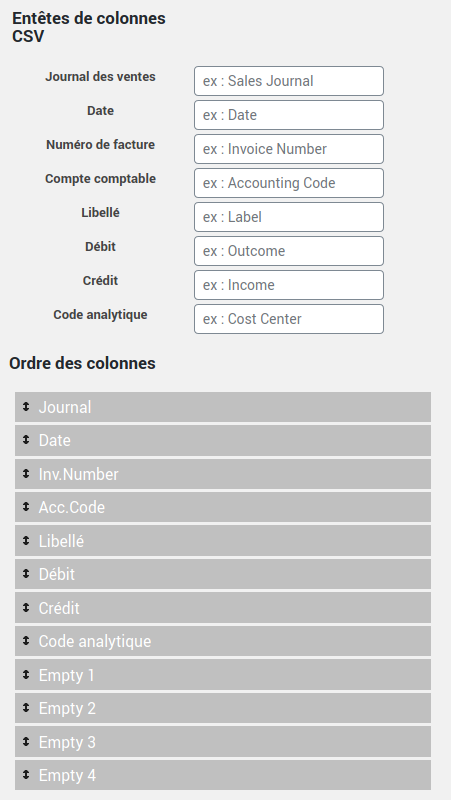
To export your orders to your accounting software (EBP, Ciel, or other), simply go to « WooCommerce > Accounting Export ».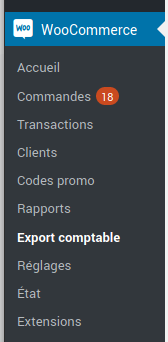
You can then choose what you want to export: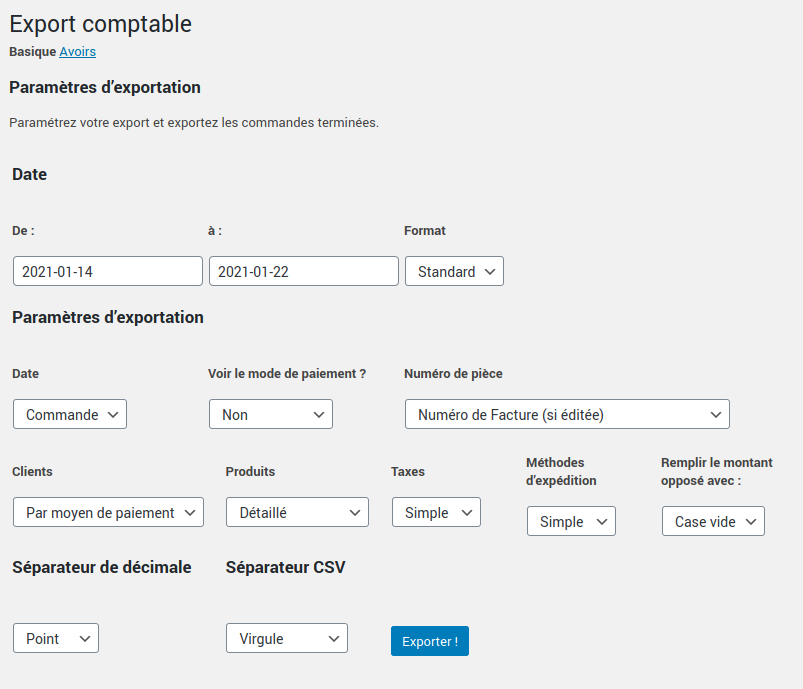
Here are all the export criteria you can configure:
• Start and end date of export, choosing the date format
• Date: of order, confirmation, payment, invoicing
• View payment method, or not
• Document number (invoice or order number)
• Customers (by customer or by payment method)
• Products (simple or detailed)
• Taxes (simple or detailed)
• Shipping methods (simple or detailed)
• Fill in the opposite amount with: empty box or « 0 » (depending on your import preferences in your accounting software)
• Decimal separator type (period or comma)
• CSV separator (comma, semicolon, or tab [used for TSV format])
You can also export your credit notes to your accounting software by clicking on the « Credit Notes » tab (at the top of the page).
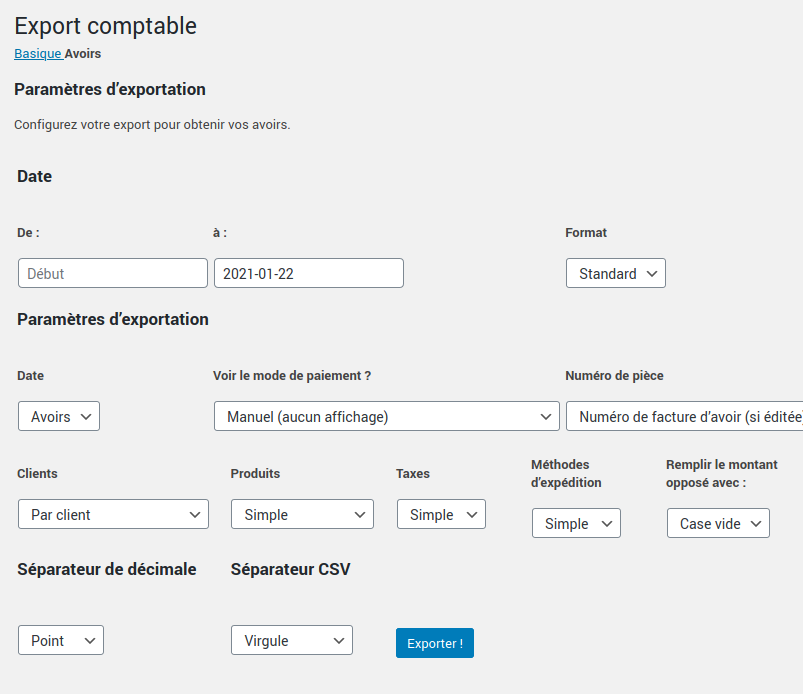
Sur EBP Accounting, you can then import your file.
To do this, simply follow this tutorial on the EBP.com website. If you are on a Mac, follow this tutorial.
Voir la fiche produit Prenez le plein contrôle de votre Woocommerce Avec Masquer les catégories et produits pour Woocommerceaccédez en un instant…
Voir la fiche produit Lire la documentation Notre extension va vous permettre d’éditer rapidement et simplement vos reçus fiscaux de l’année ! C’est…
Voir la fiche produit 1Accéder à Produits > Ajouter. 2Dans les données du produits sélectionner « Lot intelligent ». 3Accéder au sous-menu « Elegant WPC Product…
Do you have a WooCommerce online store and want to export your completed orders to your accounting software? Here’s how to do it!
Pour faciliter votre utilisation de WordPress, nous vous avons réalisé un top 5 des meilleurs tutoriels du net ! Attention, certaines…
Web agency or business federation,
would you like to offer this module to your customers?